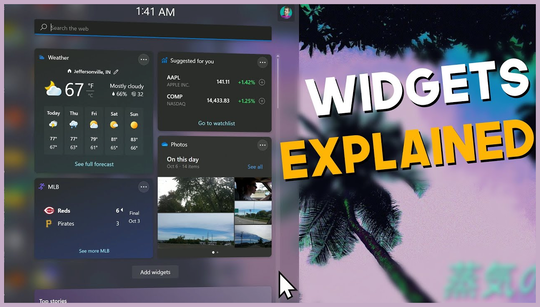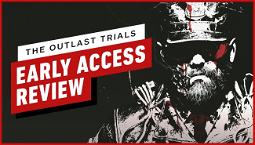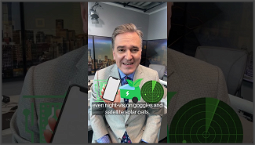Widgets in Windows 11
Microsoft's recent 19H1 update introduced widgets to the operating system, which is a positive step forward. However, when it comes to quickly accessing information, we still prefer desktop gadgets. Desktop Gadgets are small cards that display dynamic content from your favorite apps and services on your Windows desktop. Although they were discontinued in Windows 8, they still work and are a better choice for quick information because they can be placed anywhere on your desktop.
Widgets, on the other hand, require you to click on a section in the Windows taskbar and then scroll through a list of choices to find the one you want. While Microsoft has recently reintroduced Dev Home app in the Microsoft Store, which makes a certain class of widgets available on its dashboard pane, the number of widgets you can pin to the dashboard is limited to five items.
Desktop Gadgets in Windows
If you're looking for the best desktop gadgets, the Microsoft Store currently offers 18 widgets including Weather, Calendar, Traffic, and more. You can pin them to the Widgets Panel and rearrange them as you see fit. Some of them are free, while others are paid add-ons. For example, the Weather, Calendar, and Traffic widgets are free, but the News and Foobar widgets will set you back $1.49 and $2.49 respectively.
If you want even more widgets, you can check the Microsoft Store, where additional widgets are available for purchase. However, there are also some free widgets available. The Xbox widget, for instance, allows you to link your Microsoft account to the Xbox dashboard. The Phone Link widget is also free and lets you link your Microsoft account to your Windows Phone.
Alternatively, you can use software like 8GadgetPack, which restores the Windows Sidebar and a collection of Desktop Gadgets to the Windows desktop. With 8GadgetPack, you can choose from a wide range of options, such as weather, news, system monitoring, and more.
Gadget packs like 8GadgetPack are free and offer more capabilities and sophistication than anything Microsoft has introduced with Widgets. While Desktop Gadgets may lack the flashy appeal of Widgets, they provide easily accessible settings and appearance controls. For example, Clock gadget offers different styles, and the Control System gadget includes buttons for system commands.
In addition to customization options, Desktop Gadgets also offer additional information through gadgets like Network Meter and All CPU Meter. These gadgets provide network status information and CPU usage details, which are not yet available in the current version of Widgets.
If Microsoft's future plans to enable Widgets to be pinned to the Windows 11 desktop change the balance between Gadgets and Widgets, we'll revisit this comparison. However, for now, we find Gadgets to be more useful and valuable for Windows users.
Staying on the cutting edge of technology often requires exploring different options and finding the best tools for your needs. While Gadgets may not be as flashy as other Windows features, they offer significant value as a Windows desktop customization option.