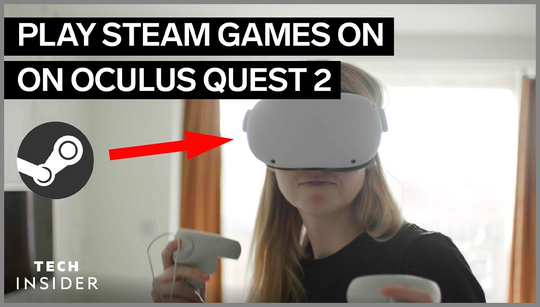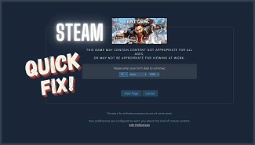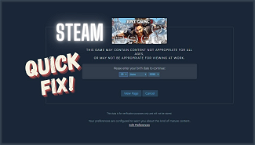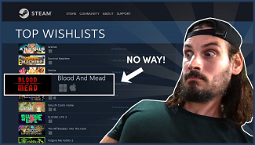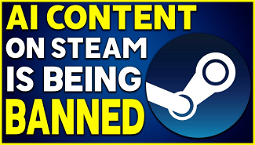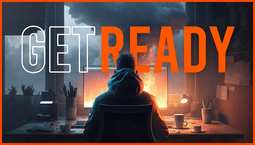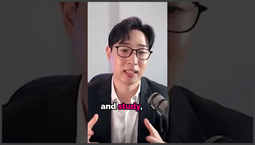Play Steam Games on Your Oculus Quest 2
If you're wondering how you can play Steam games on your Oculus Quest 2, you're in luck. As the best VR headset on the market, it's only natural that you'd want to experience the extensive library of games available on the platform. Fortunately, we're here to guide you through the process.
First, let's clarify that we're not just talking about playing the games in your Steam library via the Oculus Quest 2 simulator. While that's an option, there's a slightly better way to do things. We're going to show you how to run Steam games on your Quest 2 using your existing PC. This is the best way to play your collection of games on the go.
How to Run Steam Games on Oculus Quest 2
To run Steam games on your Oculus Quest 2, you'll need to make sure your PC meets certain requirements. These include a compatible Windows PC with a minimum of an Intel i5-4590 or AMD Ryzen 5 1500X processor, at least 8GB of RAM, and a graphics card that is either an NVIDIA GTX 970 or an AMD RX 480.
Once you've confirmed that your PC meets the requirements, you can connect your Quest 2 to your PC using a cable. This will allow you to play Steam games on your Quest 2 directly from your PC's Steam library. If you prefer a wireless option, keep reading.
How to Play Steam Games Using Air Link
To use Air Link to play Steam games on your Quest 2, you'll need to ensure that your Quest 2 is running the latest software version, v28 or higher. Additionally, you'll need to have the Oculus PC app installed on your computer. Once everything is set up, here's what you need to do to enable Air Link on your Quest 2:
1. Open the Oculus PC app on your computer. 2. Go to 'Settings' and select 'Beta' from the left-hand menu. 3. Toggle the 'Air Link' switch to enable it. 4. Put on your Quest 2 headset and check if Air Link is enabled in the 'Device' tab of the Oculus menu.
Keep in mind that for the best experience, it is recommended to have a high-speed internet connection and a strong Wi-Fi network.
That's all you need to know to play Steam games on your Oculus Quest 2. If you're looking for more VR game recommendations, be sure to check out our list of the top Oculus Rift games. We've also provided guides on how to play Steam games on the HTC Vive and how to play Steam games on your laptop.