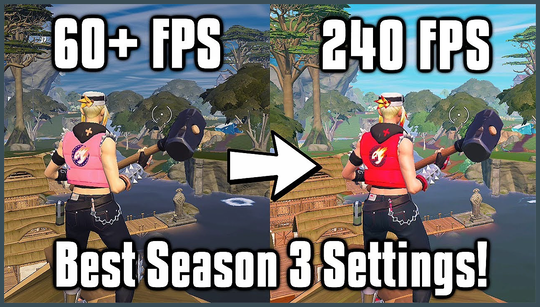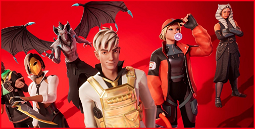Optimize your Fortnite settings
Want to improve your Fortnite performance? As a competitive game, your skills are key, but in-game performance also plays a big role in your experience. Everyone wants to play Fortnite faster, smoother, and without stuttering – and tweaking the settings to do so couldn’t be easier.
All of Fortnite’s graphics settings are easily accessible from the game’s general settings menu. However, forcing performance mode on in external software could be detrimental to the game. It is recommended to tweak the settings in-game, as Fortnite allows easy access to scenario tweaking.
Enable performance mode in Fortnite
Fortnite performance mode is a rendering option within the Epic Games Launcher, designed to improve performance and stability on low-end hardware. To enable performance mode, simply navigate to the settings menu in the launcher. Keep in mind that enabling performance mode may cause visual anomalies depending on the settings you’re playing with, and you can always disable it in the settings if it’s not to your taste.
In-game tweaks for Fortnite performance
Changing your computer’s power mode to “best performance” can increase performance in Fortnite and other games. To change your computer’s power mode, follow these steps:
Prioritizing Fortnite in your computer’s task manager can also give it a boost while you’re in-game. To prioritize Fortnite, follow these steps:
Limiting your FPS to match your monitor’s refresh rate is crucial to stabilizing Fortnite and optimizing performance. To limit your FPS:
Updating your graphics drivers is important for stability and performance, especially if you’re experiencing lag, stuttering, or other issues. Make sure to download and install the latest drivers from your GPU manufacturer’s website.
Lowering your in-game resolution can also improve performance by decreasing the load on your PC. Keep in mind that this may result in a decrease in visual quality.
Verifying game files can fix any missing or corrupted files that may be affecting your Fortnite performance. To verify game files:
By following these optimization tips, you can boost your Fortnite performance and optimize your gaming experience.