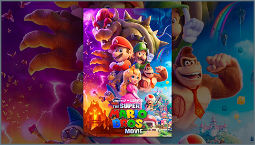Diablo 4 controls
Diablo 4 controls are best played with a keyboard and mouse. After all, what better way to hack and slash your way through a dungeon full of monsters than with a combination of your mouse and keyboard? Diablo 4 controls, like many such hack-n-slash RPG games, require a lot of button inputs. A keyboard has more buttons than a controller, so you can go into a real-life haze as you mash every input you can think of. But, despite the fact that such a genre was made for the keyboard, Diablo 4 is a game for all types of players.
No matter what type of player you are, Diablo 4 has different controls to suit your preference. PC players can still use a mouse and keyboard, OG console players can use a controller, and everyone in between can find a balance somewhere between these two control schemes. No matter what type of player you are, Diablo 4 has controls to suit you, and we’ll walk you through how to set them.
Changing your controls
Changing your controls in Diablo 4 is pretty straightforward, as you can see all of your button inputs for your keyboard and mouse or your controller. To change your controls, head to the options menu, press the escape button while in the game or in the main menu, and head to Options and then select Controls at the top of the screen.
In this menu, you can see all of your button inputs for your keyboard and mouse or your controller, including the different control layouts. By hovering over each button option, the right sidebar will provide a description of what each input does.
So, whether you want to play through the game at a quicker succession or you want to adjust to a playstyle that better suits your comfort, changing your input buttons allows you to do just that. By default, the controls are set up so that the interact button is combined with your basic attack. By changing this, you can loot and kill even more efficiently and quickly.
To change a button, click on the rectangle showing the assigned key. Once you’ve done this, your next input should be the key you want to change it to.
You can also change the input layout for all in-game interactions, any menu settings, and your three Emote wheels. There are even settings for adjusting Chat, all the way at the bottom of this Key Bindings page.
Diablo 4 controller settings
In addition to the keyboard bindings settings, there are control settings for a controller as well. The controller binding settings allow you to adjust your camera sensitivity, controller vibration, and to invert your thumb grips.
If you’re looking to get the most out of your controller settings, you can also change the inputs for all in-game interactions, any menu settings, and your three Emote wheels. This can be done in the same menu as the keyboard bindings settings.
Now you know how to change your Diablo 4 controls, you’ll be ready to tear through Sanctuary at a pace that suits you. If you want to know what we thought of the game, check out our Diablo 4 review.