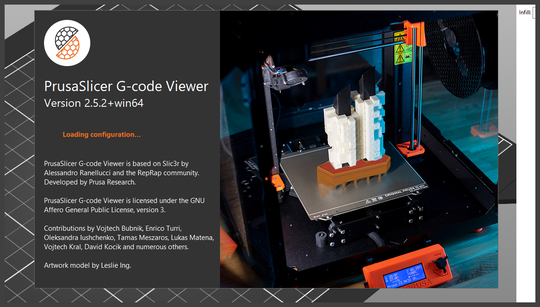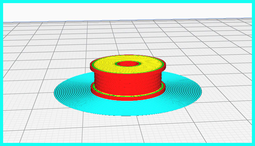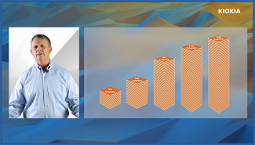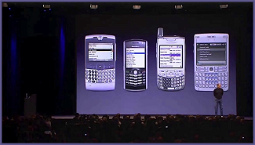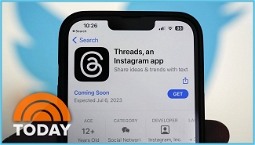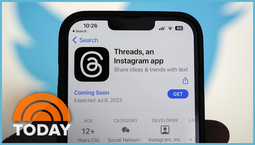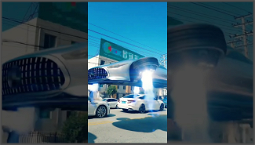PrusaSlicer: A Comprehensive Review
Not sure what PrusaSlicer is, or how it differs from other 3D Printing slicers? We aim to clarify with our review of this free and open-source software, which is designed for use with Prusa 3D printers, but compatible with other models.
PrusaSlicer is a reliable 3D slicing software with over 180 tested profiles for popular resins and filaments. With the advantage of having a community-driven database of printer profiles, Prusa users can be confident of achieving quality prints. What’s more, the software also includes a G-code viewer for previewing G-code files from other slicers. Here’s our guide to PrusaSlicer, and how you can use it to slice your models with ease.
How to install PrusaSlicer
To install PrusaSlicer, you first need to visit the official website. From here, choose the compatible version for your operating system and install it.
Once the program is up and running, you’ll be prompted to set up your printer profile. To do this, select the appropriate model and firmware version, then click ‘Test’ to generate a test print. If this is successful, the printer profile will be saved to the PrinterProfiles.xml file.
PrusaSlicer settings
Customise printer profiles, firmware, bed size, nozzle diameter, and temperature settings to get the most out of your printer.
Import 3D models in various formats such as STL, 3MF, OBJ, and AMF. Once your model is loaded, you can use manipulation tools to position, scale, and rotate it, to ensure your model is positioned and orientated correctly.
You’re given the option of choosing between three viewing modes: Simple, Advanced, and Expert. Each mode offers different levels of control and customization. For example, in Simple mode, there are only three customizable layer heights, whereas in Expert mode you can choose between layer heights in increments of 0.1mm.
Adjust print settings for parameters like quality, speed, infill, and layer height. Configure filament settings and extruder settings for precise printing.
Slice your designs by selecting the (Re)Slice option. Here, you can adjust filament and print settings, and export G-code.
If your filament isn’t feeding correctly, you can use the PrusaSlicer filament settings to test the extruder and fix the problem. You can also repair STL files by selecting the Repair STL file option and locating the corrupted file.
PrusaSlicer review
We’ve put PrusaSlicer through its paces and found it to be a reliable tool, providing a seamless 3D printing experience. The software is user-friendly, so whether you’re a beginner or advanced user, you should be able to use the slicer with ease.
For those who like to stay on the cutting edge of 3D printing Technology, PrusaSlicer is a must-have tool. With a community-driven database of printer profiles, Prusa users are sure to achieve quality prints. The software also includes a G-code viewer, which is helpful for previewing G-code files from other slicers. Finally, if you need to repair STL files, PrusaSlicer is a handy tool to have on hand.