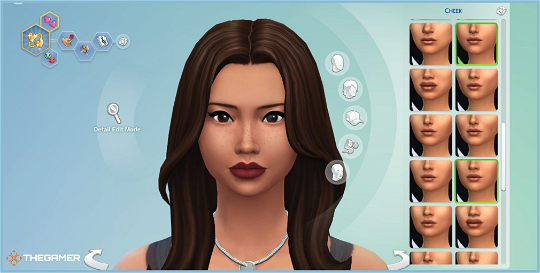How to Change Your Sim's Appearance in The Sims 4
Want to know how to change your Sim's appearance in The Sims 4? If your Sim needs a wardrobe makeover in the middle of the day, you'll need to head over to their wardrobe, but what if they're not there? Fortunately, there are options to change your Sims' appearance even if they're not at home.
Change a Sim's Appearance Using Mirrors or Dressers
The Sims 4 lets you make minor changes to your Sim's appearance, such as clothing and accessories, from the comfort of their own home using a mirror or dresser. This is the default way to change your Sim's appearance in the game, but it's not always accessible.
To change your Sim's appearance using a mirror or dresser, open up the Sim's inventory and click on the Change Appearance option. This will reflect your Sim's current appearance, allowing you to change their outfit, hair, and accessories.
Unlock CAS Mode Using Cheats
To access CAS mode for existing Sims, you need to use cheats. PC and Mac players can enter CAS mode by pressing Ctrl + Shift + C, typing "testingcheats true," and then "cas.fulleditmode." PlayStation4 and Xbox One players can follow the same steps, but use the following key combinations instead: L1, L2, R1, R2.
Now you have access to all of the editing tools in The Sims 4 Create A Sim. You can make cosmetic adjustments, like adjusting body forms and heights, or you can even experiment with facial hair if you want to. Whatever your Sims need, you're the architect of their dreams.
If you ever want to change your Sims' work outfits, you can use cheats, too. Just use the "sims.modify_career_outfit_in_cas" command to edit your Sim's work outfits.
With these options, you'll never have an ugly Sim again.