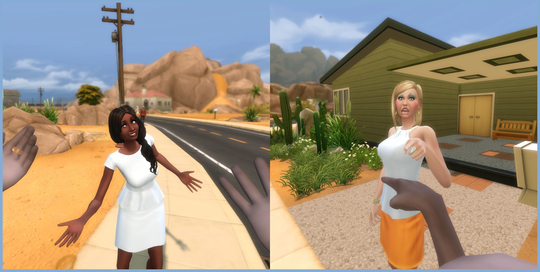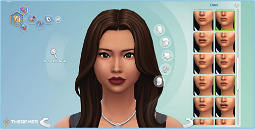The Sims 4 First-Person Mode
Want to know how to activate The Sims 4 first-person mode? While you’re unlikely to play the entire game in first-person, it’s a fun way to experience a Sims game, and it can be helpful during gameplay.
Simply press SHIFT + TAB to enter first-person mode, and press the same key combination again to return to the original third-person perspective. In first-person mode, you can look around the game world using your mouse and recentre the camera using the LEFT CTRL key.
How to Activate The Sims 4 First-Person Mode
You can also switch between perspectives of different Sims in your household using SPACE. Access the game’s interface using SHIFT.
The Sims 4 was designed to be played from a third-person viewpoint, so there may be some minor bugs, animations not working, and objects being difficult to see. That said, it’s a fun way to play the game and experience a different kind of Sims game.
Play The Sims 4 in First-Person Mode
Some textures may also appear missing or distorted depending on the viewing angle, so don’t be surprised if you notice this while playing in first-person mode. Note that first-person mode may cause disorientation and motion sickness for some players. Be cautious, and exit the mode if it makes you feel uneasy.
That’s all you need to know about The Sims 4’s first-person mode. For more essential Sims 4 tips, here’s a list of key controls you need to know, along with all the ways you can make money in The Sims 4. If you’re looking for more games like this, we highly recommend checking out our best PC Games list, which is packed with great titles you’ll love.