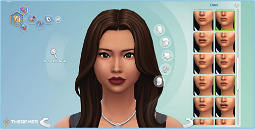How to Use Free Cam Mode
Want to know how to use The Sims 4’s new Free Cam Mode? This feature in the life simulation game allows you to have more control over the camera angles to better observe all the action. Whether you’re watching your Sims play in their natural habitat or you’re a builder trying to get a closer look at your architectural creations, Free Cam Mode will enhance your gameplay.
The Sims 4 comes with several camera modes, and while you can change the angles in live mode, Free Cam Mode offers a much more versatile experience. While the feature has been available in the series since the very first Sims game, it’s been significantly improved in The Sims 4 to allow for more zoomed-in and varied angles. Here’s how to enter The Sims 4 Free Cam Mode.
Activating Free Cam Mode
To activate Free Cam Mode, click on the camera icon in the top-right corner of the screen, next to the Notification Wall icon. From the camera modes sub-menu, select the second camera from the right with a hand icon to enter Free Cam Mode.
Starting from the July 2023 update, you can also access Free Cam Mode directly from Build/Buy mode. This update coincides with a new feature for painting the ceiling, which is useful because it gives you the ability to watch your Sims play while you’re painting.
That’s all you need to know to enter The Sims 4 Free Cam Mode. Be sure to check out our Sims 4 cheats guide if you’re looking for a way to make things easier, or perhaps our Sims 4 codes list for a list of active codes that give you in-game rewards. If you’re more interested in the architecture side of things, take a look at our Sims 4 house building guide to get yourself started.