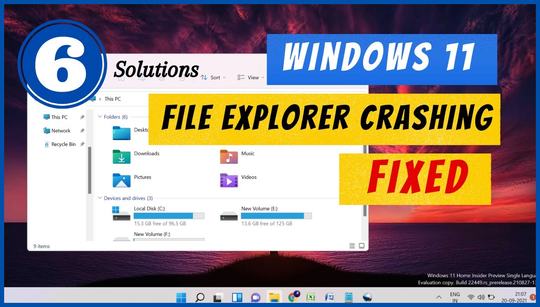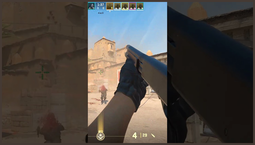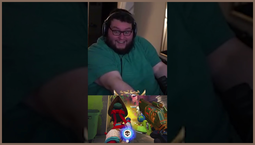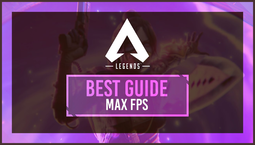Windows File Explorer Bug in Windows 11 Causes High CPU Utilization
A new Microsoft support article acknowledges an odd File Explorer Bug in Windows 11 that causes the operating system's CPU to go into overdrive after viewing certain dialog boxes in the file manager.
Specifically, users will be unable to view the precise 'Effective Access' menu in the 'Advanced Security Settings' dialog box for shared files and folders. Even after closing the dialog box, explorer.exe continues to use the CPU, leading to high CPU utilization. Locking the screen does not resolve the issue, and it persists until the user signs out or reboots the PC.
The bug was introduced with the Patch Tuesday Cumulative Updates KB5026368 and KB5026372 for Windows 11 21H2 and 22H2, respectively. However, it took Microsoft over a month to acknowledge the association between the patches and the 'High CPU utilization originating from file explorer' issue.
According to Microsoft, the acknowledgment delay was due to the fact that the bug primarily affects 'specific corporate environments' and does not impact the vast majority of customers using Windows devices at home.
However, for businesses that heavily rely on Office 365 and Windows 10 Pro, like mine, this issue is significantly affecting our workflow. Even in a student campus environment, where several PCs use Windows 10 Home, this bug poses a significant problem.
Microsoft has stated that there is currently no workaround that impacts security settings or other system telemetry needed to discern the root cause of this issue. Their recommended solution is to simply log out or reboot the PC.
Thankfully, Microsoft has assured users that they are actively investigating the issue and expects to release a fix later this month. Despite the delay in acknowledgment, this serves as a reminder to not give up when small issues like this affect you personally. Support tickets may get lost in the bureaucracy at Microsoft, but persistence often pays off.
For those who want to stay informed and stay on top of updates, it is recommended to regularly check the Windows 10 version adapter and keep up with the latest Windows news.