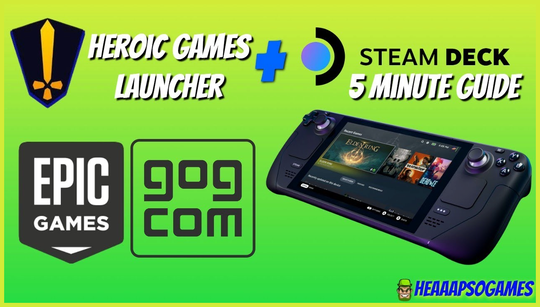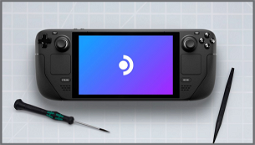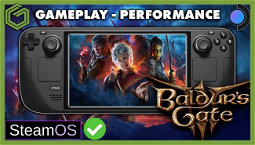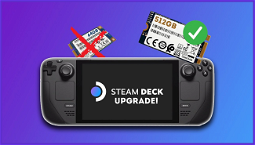A Guide to Installing Epic Games and GOG Games on Steam Deck
Wondering how to install Epic Games and GOG Games on Steam Deck? While the device isn’t particularly picky, getting Epic Games working on the handheld is just one part of the story. Thanks to Valve’s Linux-based operating system SteamOS, getting the store and its games running on the device isn’t as simple as it should be. Fortunately, there is a workaround that makes installing games easier, and we’re going to walk you through it.
While it’s easy to get Epic Games on the Steam Deck, the tagline ‘not quite as easy as it should be’ holds true when using SteamOS. There are several things you’ll need to do before you can install the likes of Heroic or Banner Saga 3, but hopefully, our guide will help you out.
How to access Steam Deck desktop mode
The Steam Deck desktop mode is essentially a shortcut to Linux, and it allows you to have a more traditional PC experience on the handheld. This is especially helpful when it comes to installing and playing games, since you’ll be able to use software like Lutris and Steam and games in both their normal and Steam mode.
To access the Steam Deck desktop, simply press the Steam button and the Start button at the same time. This will boot into the desktop environment, from which you can run Lutris and other Linux software.
How to install Lutris on Steam Deck
Lutris is a software that simplifies the installation of games from all kinds of platforms, and we’ll be using it for the rest of this guide. So, to install the program, you’ll first need to access the Steam Deck desktop and open a terminal window.
To do this, open the Steam Deck application, then click on the gear icon on the top right of the screen. From here, click on ‘browse shell interfaces’, then select ‘desktop (default)’. Finally, click ‘run’ and enter ‘gnome-terminal’ into the prompt. This will open a terminal window in the desktop environment, from which you can install Lutris.
To install Lutris, follow the instructions below:
Once you’ve installed Lutris, you’ll be able to install and manage games from the Epic Games Store and GOG.
How to install games on Steam Deck using Lutris
Installing games using Lutris is simple, and the instructions for each individual game will be different. However, there are a few common steps that will help you install any game from any platform.
To begin installing a game using Lutris, click on the ‘Lutris’ icon on the desktop. From here, click on ‘add a game’ and either search for the game you want to install, or use the browse option to find the relevant file.
Once you’ve selected the game file, Lutris will start to download and install the game. You can check on the progress in the ‘installation log’ section of the menu, and once the game is installed, you’ll be able to access it from within Lutris.
How to install GOG games using Lutris
To install GOG games using Lutris, simply follow the above instructions, but click on ‘games from other platforms’ instead of searching for the game file.
How to use Heroic on Steam Deck
Heroic is a software that helps manage and play games from the Epic Games Store and GOG. While it’ll seem like overkill to some, with the right games, it’s a great way to play them on the Steam Deck.
To install Heroic on Steam Deck, follow the instructions below:
Once you’ve installed Heroic, you’ll be able to install and play games from both the Epic Games Store and GOG.
How to add Epic Games and GOG to the Steam Deck game mode
While you can use both Epic Games and GOG in their own separate ways, there is a benefit to adding both to Steam’s game mode. By adding both to the game mode, you’ll be able to use it to launch all your games, which is handy if you need to quickly jump between the two stores.
To add Epic Games and/or GOG to Steam Deck game mode, follow the instructions below:
Is it possible to play Fortnite on Steam Deck?