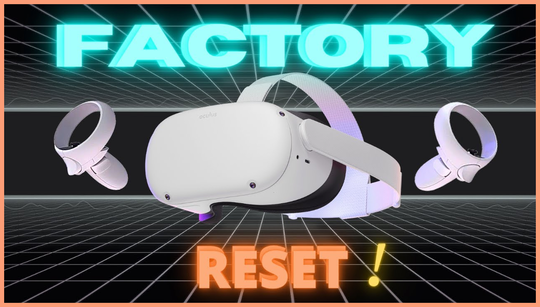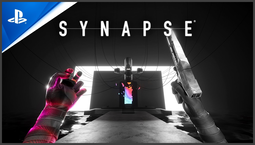Want to know how to reset your Oculus Quest 2 VR headset? There are countless reasons why you might want to restore the device to its factory settings – maybe you’re selling the headset or giving it to someone else, or maybe you just want to wipe all your data to start afresh.
Whatever the reason, you don’t have to go hunting around for a manual; we’ve done the hard work for you and can easily show you how to reset Oculus Quest 2 VR headset. Unlike the original Oculus Quest, the Quest 2 does not have physical buttons, so you can only reset it via the headset itself or your mobile device.
How to factory reset Oculus Quest 2 via the headset
To factory reset the Quest 2 via the headset, start by putting on the headset and turning it on. Next, navigate to the Settings menu by selecting the gear icon on the bottom right of the home screen.
Within the Settings menu, scroll down and select the “Device” option. Under the Device menu, select “Factory Reset” and confirm your selection. The headset will then proceed to wipe all data and restore itself to its original factory settings.
How to factory reset Oculus Quest 2 using your mobile device
If you prefer to factory reset the Oculus Quest 2 using your iOS or Android device, you can do so by following a few simple steps:
It may take a few moments for the reset to complete, but once it’s done, your headset will be restored to its original factory settings.
Remember to back up any important data before performing a factory reset, as it will erase all data on the device.
And that’s how to reset Oculus Quest 2 VR headset. For more tips and tricks, don’t forget to check out our other guides. Whether you’re a VR enthusiast or a beginner, we’ve got you covered with helpful guides to enhance your virtual reality experience.