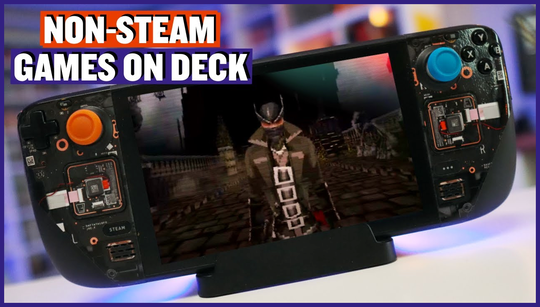If you have a game that isn’t on Steam but you want to play it on your Steam Deck, this is how you’d add non-Steam titles to your library.
Want to know how to add non-Steam games to Steam Deck? If a game isn’t on Steam but you still want to play it on the Deck, you’ll need to follow a specific process to add it to your library. Thankfully, our guide walks you through the steps to add your favorite titles seamlessly.
The main point we’re trying to get across is that if you have all your games on one device, it’s going to be a much more unified experience.
We’re going to assume that you’ve already got yourself a Steam Deck and you want to expand your gaming library beyond Steam’s offerings. So, we’ll take you through how to add non-Steam games to your Steam Deck.
How to add non-Steam games to Steam Deck
To add non-Steam games to Steam Deck, follow these steps:
This should give you a simple step-by-step guide on how to add non-Steam games to Steam Deck. We’d also recommend reading our best Steam Deck games list if you’re looking to expand your library of titles. The Deck’s versatility and power means it can run a wide range of non-Steam titles smoothly.