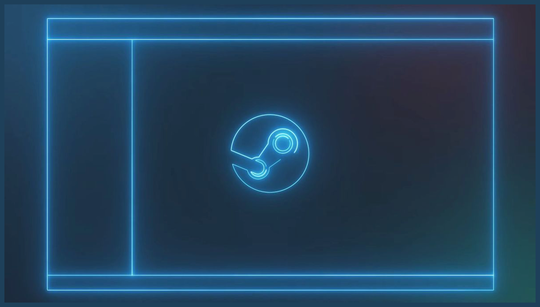Silence Steam's Achievement Notification Sound
Tired of Steam's achievement notification sound? Well, you won't have to put up with it any longer, as Valve has added a toggle in the notification settings to silence the chime in Desktop Mode. Not only should this help you avoid being interrupted while you're trying to focus on getting through your backlog, but it's also a small change that could represent a big step towards a more peaceful PC gaming experience.
Previously, every achievement and completed game download would play a loud sound through your PC's speakers. While this may not have been a problem while you're using Big Picture Mode on the Deck, the Steam Desktop Mode's recent update now plays the sound for every toast, whether you're in a game or not.
Previously, you could silence the sound for non-critical notifications in Steam's settings, but Valve has since added a toggle in the notifications section to control the sound for Desktop Mode.
To turn off the sound for achievement and game download notifications, go to Steam > Settings > Notifications, and then toggle off "Play a sound when a notification toast is displayed." This setting is also labelled as "toasts" by Valve, and it will also mute any other notifications that play a sound, such as new friend requests.
Valve implemented the update to turn off the sound earlier this month. It's unclear why the developer waited a few weeks to add the toggle, but it's good to know that you can silence it regardless.
If you own a Steam Deck and are familiar with the Big Picture Mode achievement sound, you'll know exactly what I'm talking about here. While I personally don't mind the sound effect, many users find it downright annoying and unnecessary. The sound accompanies every single achievement and completed game download, which can rack up quickly if you're playing a lot of games.
Silencing the notification sound in Desktop Mode is a simple change, but it could be a big help to those of us who find it bothersome. Thankfully, the process is straightforward and accessible through the Steam settings. Now, if only Valve would find a way to get rid of the notification pop-ups altogether...