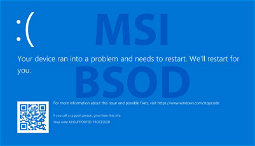Microsoft’s Windows 11 upgrade nagging is getting pretty annoying, as the company ramps up its efforts to get users on the Windows 10 update to upgrade to its latest operating system. As someone who uses Windows 10 on a daily basis, I’ve been subject to multiple prompts to upgrade, including a dialog box that requires two clicks to decline the upgrade.
Windows update notifications have also been used to promote Windows 11, causing more annoyance and confusion for users who are trying to keep their machines up to date. If you’re running Windows 10, here’s how you can block the Windows 11 upgrade prompts, including the latest dialog box prompt that requires you to click ‘decline’ twice.
While I’ve been subject to multiple upgrade prompts, I’ve chosen to stick with Windows 10 for several reasons, including a preference for its interface and a lack of must-have features in Windows 11. For example, the Start menu in Windows 11 takes up more space and displays fewer shortcuts compared to Windows 10 – something that’s particularly annoying on smaller screens, where there’s less space to display everything.
The context menu in Windows 11 also has a maximum of 12 options, and will require you to click “Show more options” to see the full menu. Microsoft also seems to be promoting its paid products and services more aggressively in Windows 11, and I’ve already seen multiple notifications promoting Visual Studio and the Microsoft Cloud in the Settings menu.
Despite these issues, Windows 11 still has a smaller market share compared to Windows 10, according to Statcounter. Microsoft may be ramping up its nagging to get people to upgrade, but it’s not yet seen much success.
How to block the Windows 11 upgrade prompts in Windows 10
If you’re tired of seeing Windows 11 upgrade prompts, there are a couple of ways to block them. The first is to use the group policy editor, which needs to be enabled on your machine. You can then navigate to this path:
\Microsoft\Windows\WindowsUpdate\UX\Policy\
Select the ‘Do not display ‘Get started with Windows 11’ notification’ policy and apply it. You can also use the registry editor, which should be sufficient to block the upgrade prompts:HKEY_LOCAL_MACHINE\SOFTWARE\Microsoft\Windows\CurrentVersion\WindowsUpdate\UX\Policy\
If you’re using a 64-bit version of Windows, create a DWORD entry named ‘AllowOSUpgrade’ and set its value to 0. If you’re using a 32-bit version of Windows, create a DWORD entry named ‘OSUpgradeAllowance’ and set its value to 0.Alternatively, you can download a registry file from NeoWin that should do the trick. Just download the file and double-click it to load it into the registry editor.
The author of this guide uses Windows 10.