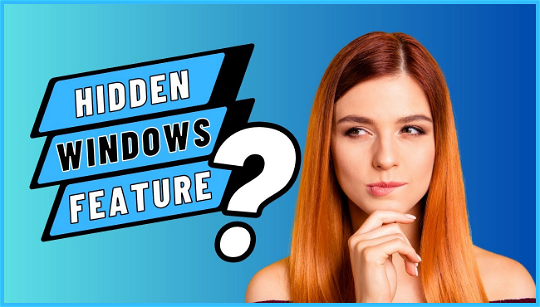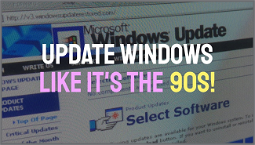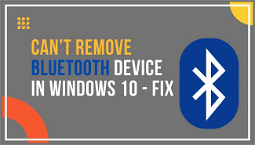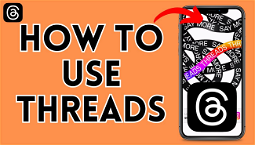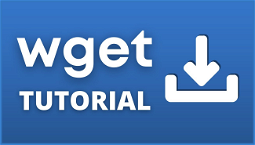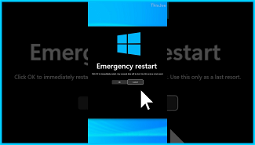A hidden Emergency restart button is built into Windows, and you might not even know it’s there. We’ll run you through what exactly places this restart button at the top of your list of options when a program or application freezes your PC, and how to add it to your Windows shortcuts.
Emergency Restart Button in Windows
As Microsoft itself lists this restart as one of the scenarios in which you might want to use the Emergency Restart, and is, essentially, your last call before pulling the plug on your machine entirely and starting from scratch, it’s a bit of a red button. It’s designed to get you out of a situation in which an application or a bit of software has otherwise frozen your machine and a warm reboot isn’t going to do the job. It immediately shutdowns your PC with no further preamble, and then restarts.
It might seem like a drastic measure, but it’s certainly the quickest way to get an unresponsive machine back on its feet, so you might want to add it to your Windows shortcut list and have it handy.
Where is the Emergency restart button?
The Emergency Restart button is hidden within the CTRL + ALT + DEL menu, which you’ll typically access by pressing those keys all together. The issue here is that the system needs to be functioning in some way, and isn’t completely locked down, which is the problem you’re likely to be facing when you reach this step.
However, it’s worth trying the classic CTRL + ALT + DEL combo first and seeing if you get taken to the screen with the options for either Lock, Switch User, Sign Out, or Task Manager. Down in the bottom right corner of that screen you’ll see icons for the network and accessibility options, as well as a power icon.
As standard, clicking the power icon gives you the normal Sleep, Shutdown, Restart options, but by holding down the CTRL key and pressing the power button another screen appears. This is the Emergency restart screen, and states bluntly: “Click OK to immediately restart. Any unsaved data will be lost. Use this only as a last resort.”
Adding the Emergency restart button to a Windows shortcut
The Emergency Restart button is just another useful tool to add to your Windows shortcut arsenal. Here are a few other gems we have up our sleeves:
That’s all you need to know about Windows’ hidden Emergency restart button. It might not come in handy too often, but it’s a good thing to have up your sleeve, just in case.