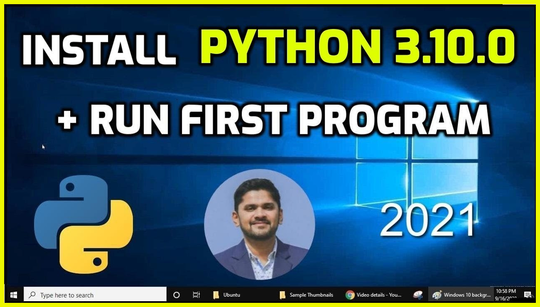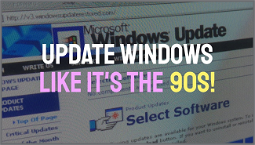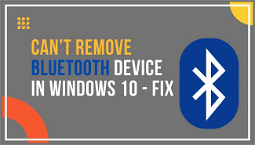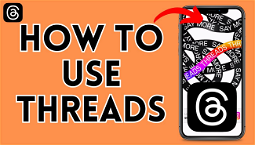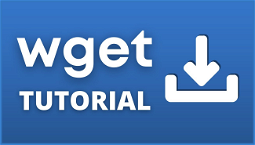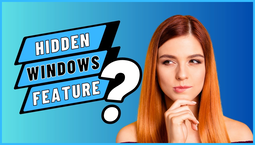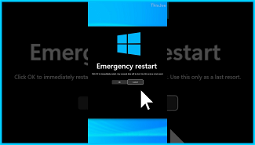Installing Python 3
To install Python 3 on Windows, you’ll need the Python website. Go there now if you haven’t already and click Download Python to visit the Windows downloads page. From here, click the download button for Python 3.4.4 and then follow the instructions for downloading and installing Python.
Open a new Command Prompt, type “python”, and press Enter to run the Python interpreter. You should see Just another Python shell. (3.X) if Python is installed correctly. Try writing basic Python code, such as “print(‘Hello, world!’)” to see if it works. If everything is in order, Python commands will work from Windows PowerShell in the same way they do in the Python interpreter.
Be warned that this method of installation doesn’t include a package manager, so you won’t be able to install any Python modules. If you are familiar with modules, consult this guide on installing a Python package manager.
This * is not a shortcut, but by setting up the Python executable file and creating a shortcut, you can easily run your Python code in Notepad++.
Mu
If you need a user-focused editor for writing Python commands, Mu is a great place to start. A beginner-friendly Python editor, Mu was designed by highly-respected maker and educator Nicholas Tollervey.
As an open-source piece of software, Mu is also easy to install on Windows. From the Mu website, download the Windows installer, open it, and follow the installation instructions. Each Mu mode works slightly differently – MicroPython, for example, is used for programming microcontrollers or interacting with hardware, whereas CircuitPython is used specifically for programming CircuitPython-enabled boards.
When you open Mu initially, it puts you in the Python Mode, which is used for programming. The Mu interface is uncluttered and very easy to understand, making it a great tool for beginners. Try writing a Python command in the code box at the top of the user interface and then pressing Cmd + R to run the command.
Notepad++
Using Notepad++ is perhaps the most flexible option for using Python on Windows, if you know your way around a text editor. Notepad++ is an open-source lightweight editor that most Python programmers use with their programming language of choice. Many tutorials written for Python also use Notepad++ to provide a space for editing code and debugging as you learn.
Installing Notepad++ on Windows is just as simple as installing Mu. Make sure you go to the Notepad++ website and download the latest Windows launcher, then open the Notepad++ installer and follow the installation steps.
Notepad++ has a more involved user interface than Mu, but the key advantages are that:
When all is said and done, Notepad++ may have more up-front complexity but works with Python and other programming languages, which Mu does not. Most other Python editors solely support MicroPython and CircuitPython, which is essential for tinkerers and pros, whereas Notepad++ also caters for hobbyists.