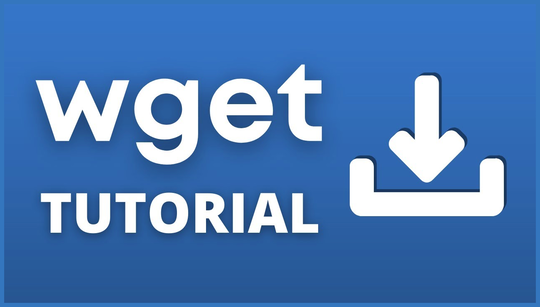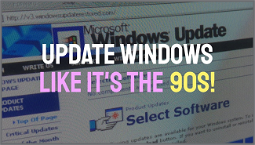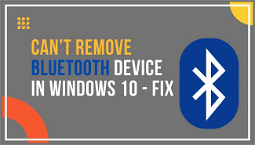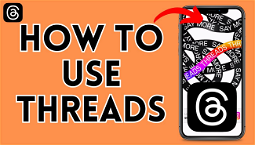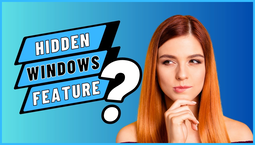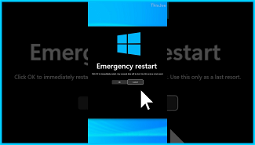Wget: A Powerful Command Line Tool for Efficient File Downloads
Wget is a command line tool that solves the common problem of efficiently downloading files from the command prompt. Instead of relying on a web browser, Wget provides a more efficient method that allows for pausing downloads and resuming them later, even if the connection is lost. While Wget is most popular on Linux, Windows users can also take advantage of its capabilities.
Installing Wget for Windows
To install Wget on Windows, you can download the setup file from the official Wget website. Follow the on-screen instructions to complete the installation process.
If you encounter SSL certificate errors, it may be necessary to update the Wget.exe file.
Using Wget from the Command Line
Before using Wget from the command line, you need to set up a few environment variables. Open the Start menu, search for 'environment variables,' and click 'Open.' In the System Properties window, click 'Environment Variables,' select 'Path,' and click 'Edit.' Add the directory for the Wget binary file and save your changes.
Open a new command prompt window or use the Terminal app to run Wget. Type 'wget --version' to verify the installation.
Downloading Files with Wget
Files can be downloaded with Wget by running the file directly from its installation directory. For example, to download a file named 'test.txt,' use the command:
wget test.txt
Alternatively, you can use Wget from any command line by typing 'wget' followed by the file URL.
If you need to wait between requests, you can use the '-w' option. To bypass SSL certificate errors, use the '--no-check-certificate' option.
Viewing All Wget Options
You can use 'wget -h' or 'wget --help' to view all available options for Wget.
Wget also has the ability to download recursively, allowing you to download an entire directory of related files. However, be cautious when using infinite depth levels, as some web servers may block excessive scraping.
Maximizing Efficiency with Wget
Wget is a powerful command line tool with a wide range of options. By familiarizing yourself with Wget, you can save time and gain a greater appreciation for the Windows command line. For advanced users, there is a comprehensive guide to Wget flags available for exploration.