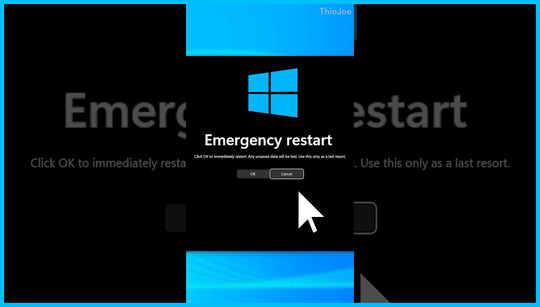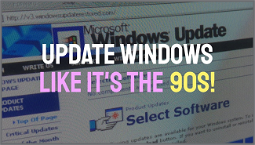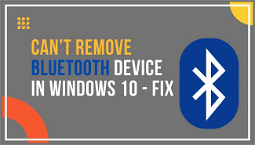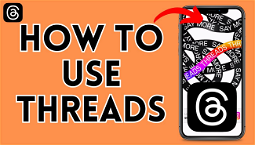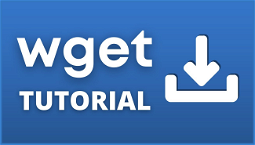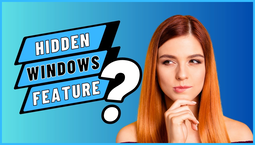There's a hidden Emergency restart button in Windows
The Emergency restart button in Windows is a stealthy last resort button likely bolted on by engineers with a ‘no nonsense’ approach to PC troubleshooting. As such, it’s your final call before a cold restart – and Microsoft itself lists this restart as “last resort” and suggests that only an application, or “a bit of software” has otherwise frozen your machine, and a warm reboot simply isn’t going to do the job.
Despite Windows 10 having been in the wild for over 20 years now, this functionality has been in Microsoft’s operating systems since Windows Vista – though it seemingly doesn’t like to talk about it. But it’s a very simple Windows shortcut to add to your Windows shortcut arsenal, and gives you another method of getting your system back up and running while troubleshooting, or as that final recourse before a cold restart.
Are you just going to sit there and type? Check out some of the other best Windows shortcuts, and make your life easier.
What is the Emergency restart button?
The Emergency restart lets you immediately shutdown your PC with no further preamble, and then restart. The system needs to be functioning in some way, and assuming you’ve got access to the CTRL + ALT + DEL menu, it should work.
So how do you enable and use the Emergency restart in Windows? You can use the power icon while holding down the CTRL key and pressing the power button – this brings up the Emergency restart screen:
This screen states bluntly, “Click OK to immediately restart. Any unsaved data will be lost. Use this only as a last resort.” Pretty clear, then.
Is this useful? Well, software does freeze from time to time, and a warm reboot may not get you out of it. Combine that with using applications that have not been fully updated to work with the latest version of Windows, and you may find a cold restart simply won’t do. This button gets you out of a hot mess.
Thanks to anAskWoody.com reader Jonathan R. for bringing this to our attention.
Other useful Windows shortcuts
Now you know about the Emergency restart, here are some more useful Windows shortcuts to add to your collection. We’ve got shortcuts to reset the graphics driver with WIN + CTRL + SHIFT + B, take a screen grab with WIN+ SHIFT + S, grab the entire desktop with WIN + PRTSC, access the Emojis panel with WIN + . or WIN + ;, lock your PC with WIN + L, and switch language and keyboard layout with WIN + SPACE.